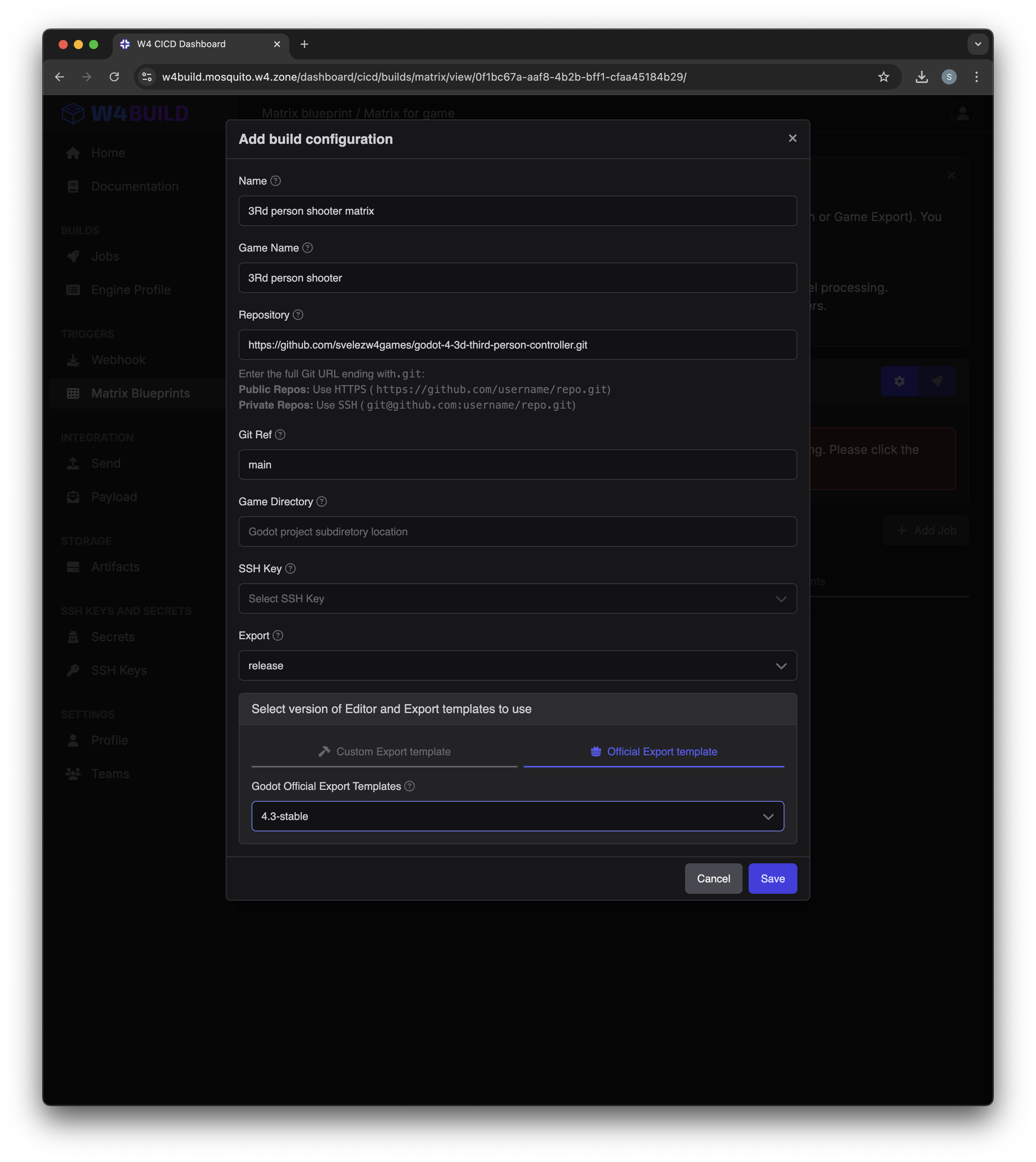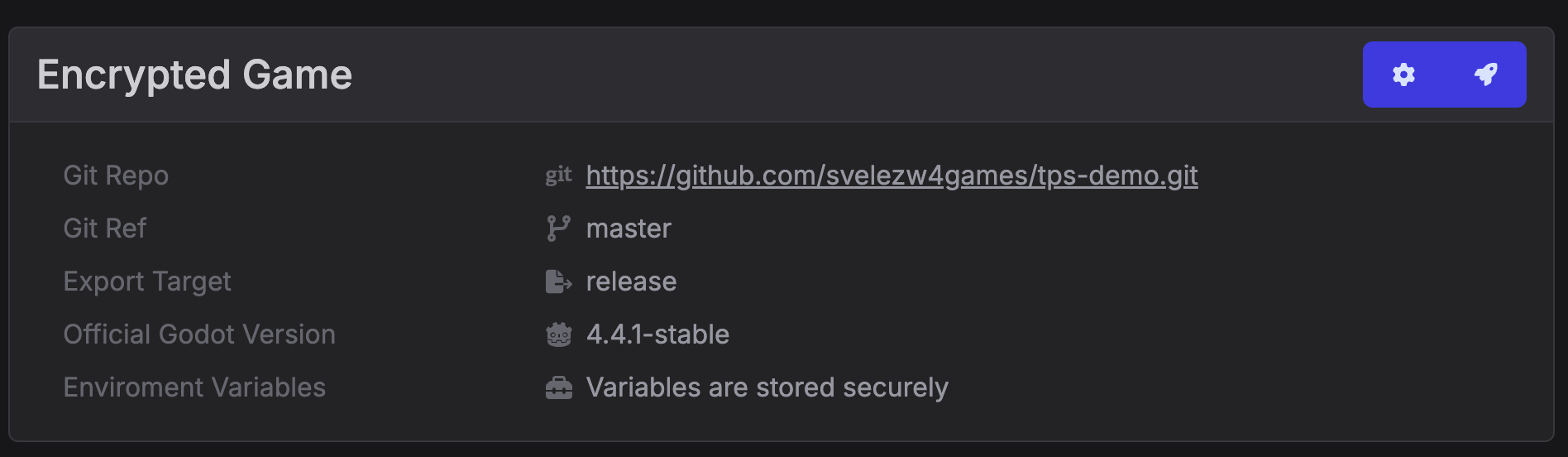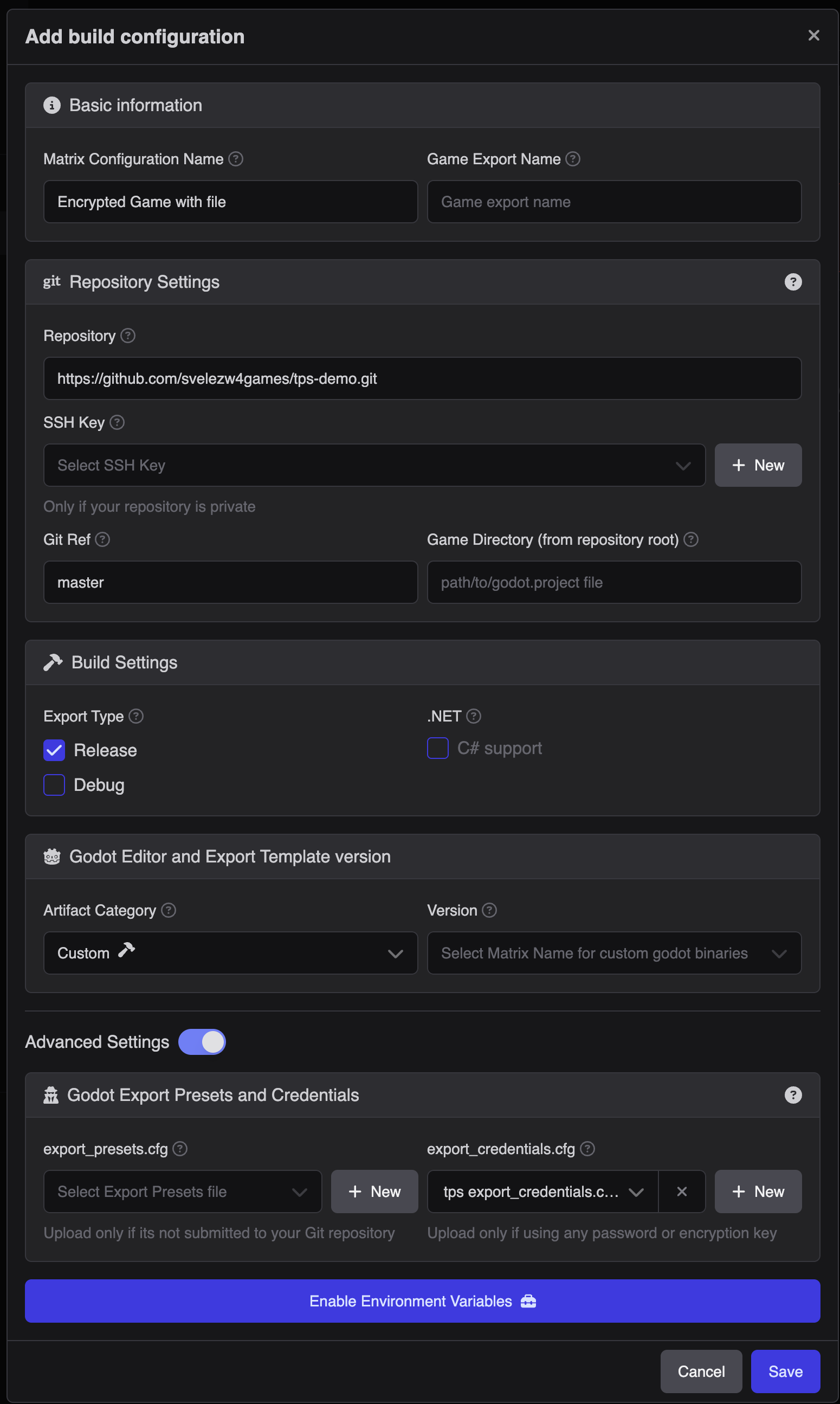Game’s PCK file encrypted
Once you have compiled Godot export templates with encryption key, you can export your project’s PCK file encrypted with the same key.
When exporting a game from Godot, there are 2 ways to add the encryption key.
Adding an environment variable with the key.
Uploading your
export_credentials.cgfile.
Adding Environment Variable
A very simple way to Encrypt your game resources, is to add an environment variable. In order to do this
Visit the Matrix Blueprints page.
Click Create Game Matrix.
- Click the cog icon to configure the matrix.
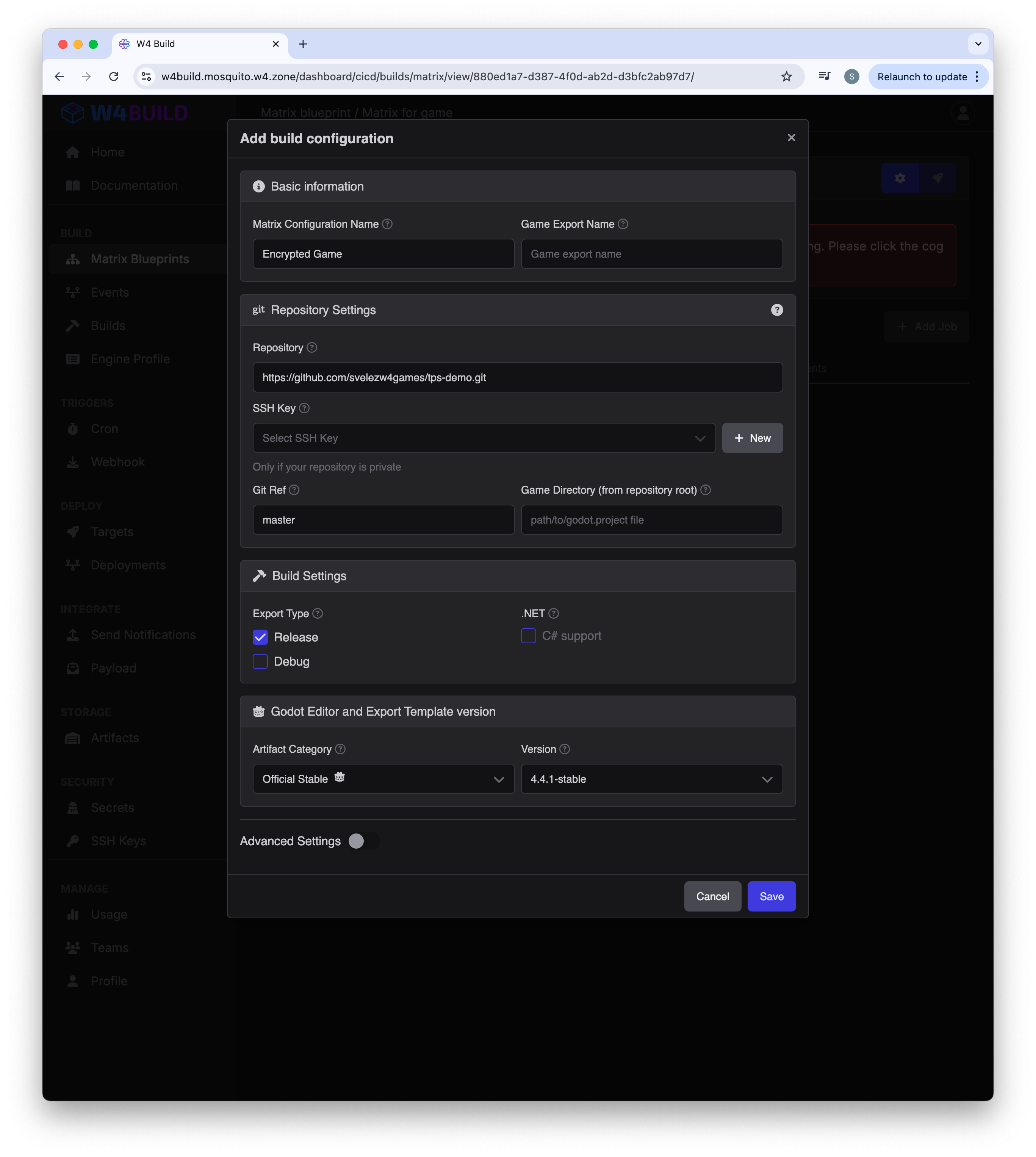
- Click Advance Settings

- Enable Environment Variables by clicking the corresponding button.

- Click the Add + button to add a new environment variable.
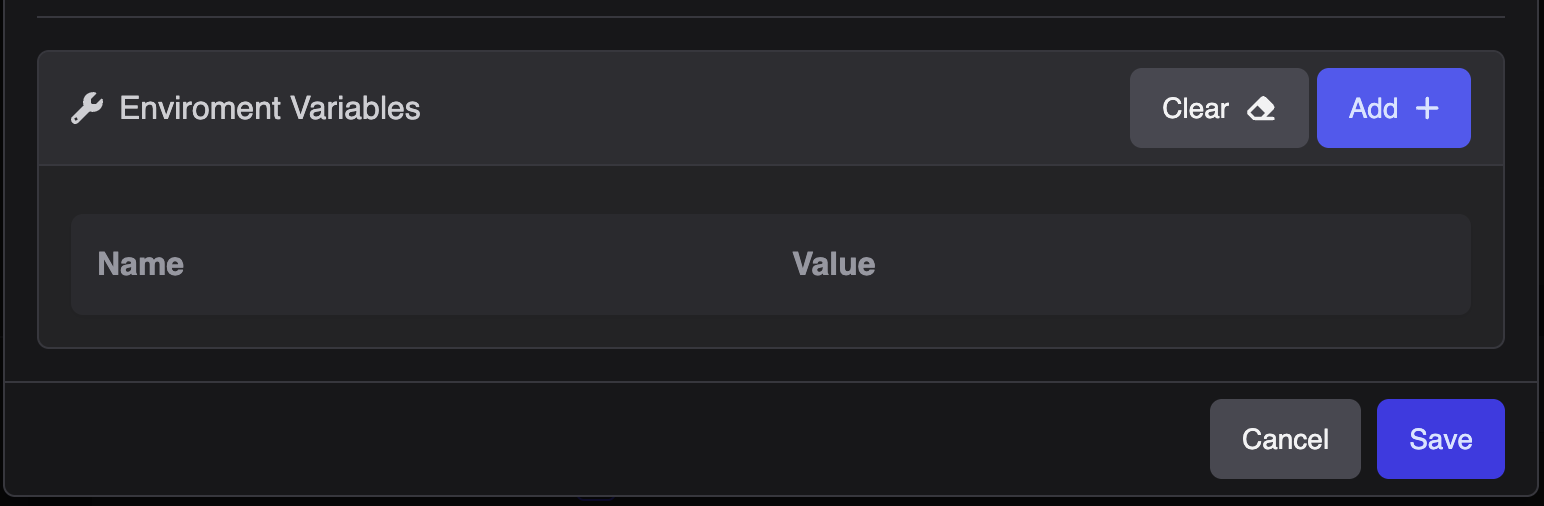
- Set the variable name to:
GODOT_SCRIPT_ENCRYPTION_KEY
On the value field, use the same KEY as the one used when compiling Godot,
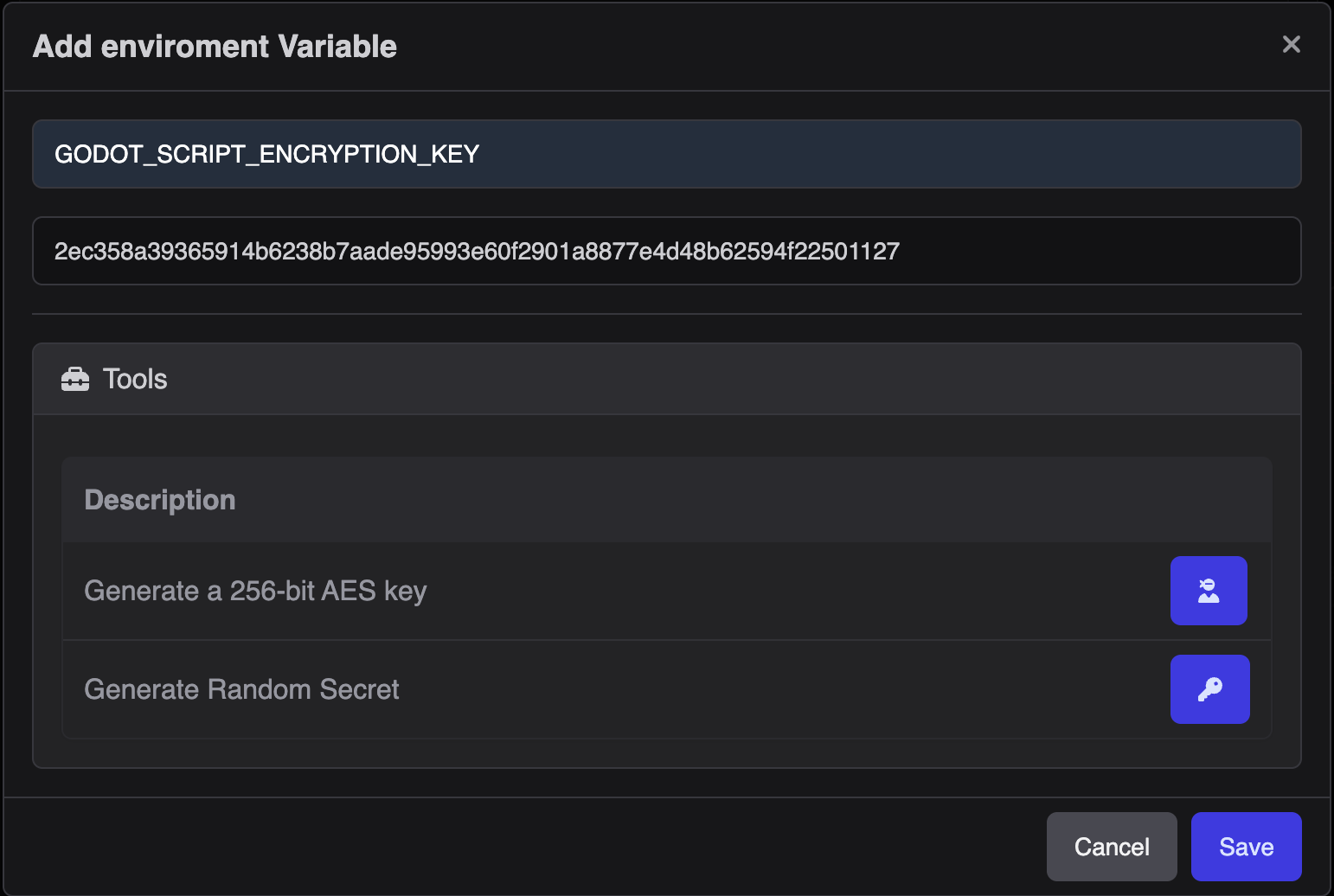
The form should look like this
Click Save
Warning
Make sure to click Save! If you don’t, the variables will not be added.
To validate the variables were added, the Game Matrix should look like.
Uploading export_credentials.cfg
Whenever you configure a password or key on your godot project, all of these values are stored in a file .godot/export_credentials.cfg. In order to upload this file you do:
Visit the Matrix Blueprints page.
Click Create Game Matrix.
- Click the cog icon to configure the matrix.
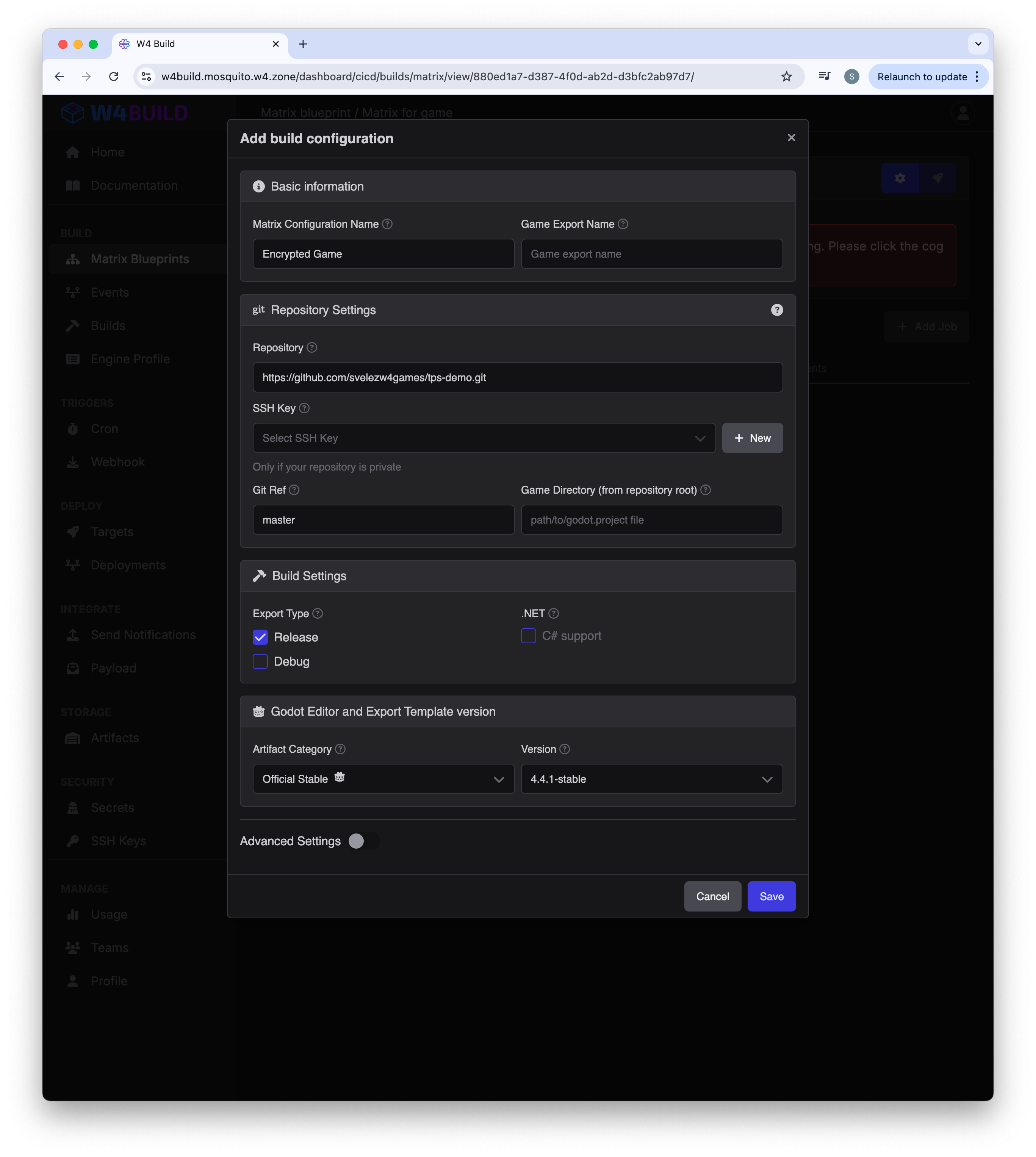
- Click Advance Settings

- Under export_credentials.cfg drop down, click “+ New” button
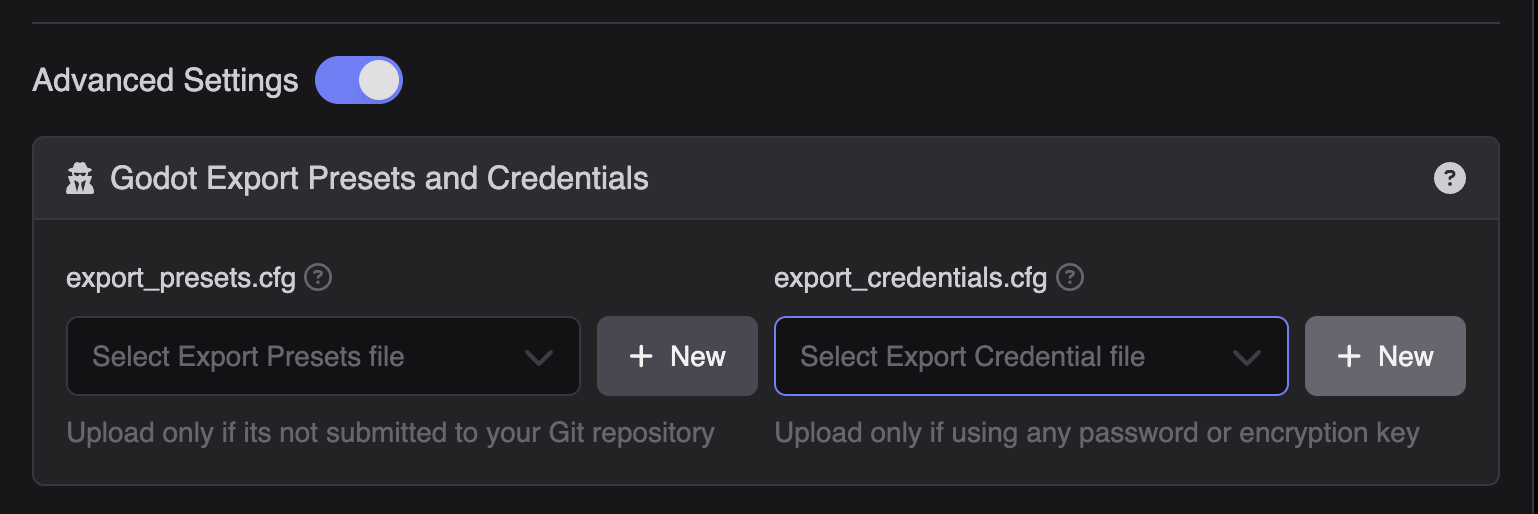
- Select your project export_credentials.cfg file.

The form should look like this
Click Save
Warning
Make sure to click Save! If you don’t, the variables will not be added.