Sending notifications
In this section, we will set up sending webhooks. These webhooks are useful for sending messages to a third-party application after any event on W4 Builds. In this example, we will send a message to a Slack channel to notify users that a new Godot version has been compiled and is ready for download.
Webhook payload
Slack only accepts a specific type of JSON, so we need to create a custom payload for integration. This payload consists of a single key called “text.”
Click “Payload” under the Integration option in the left-side menu.
Click “+ New Payload Template.”
Type a custom name (e.g., “Slack Message”).
Click “Save.”
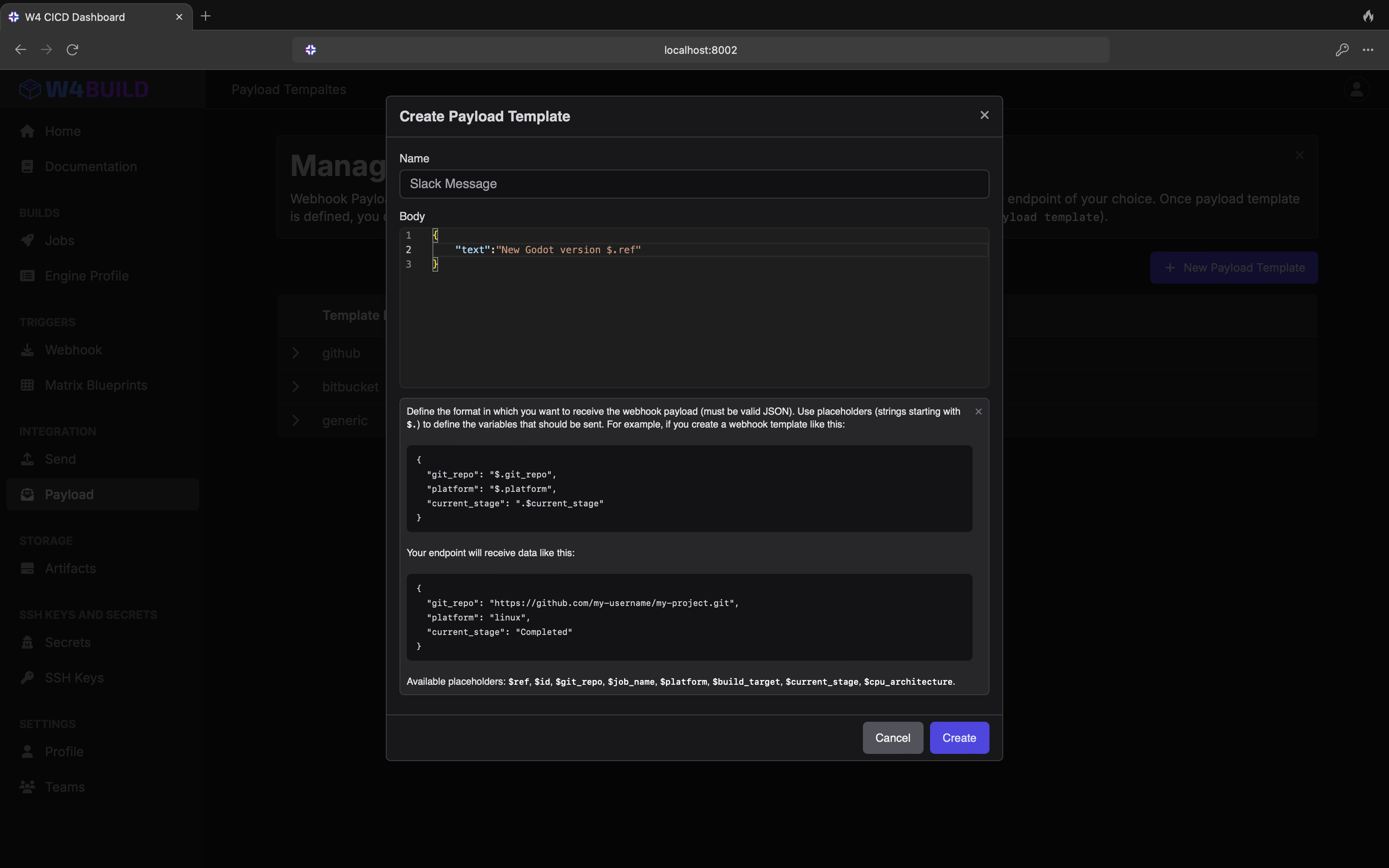
Slack configuration
To accept Slack webhooks, please visit this page and follow the instructions provided.
Configuration
Click “Send” under the Webhooks option in the left-side menu.
Click “+ New Webhook.”
- From the Slack configuration page, copy and paste the receiving URL. It should look something like this:
https://hooks.slack.com/services/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
Select the previously created webhook template.
Click “Save.”
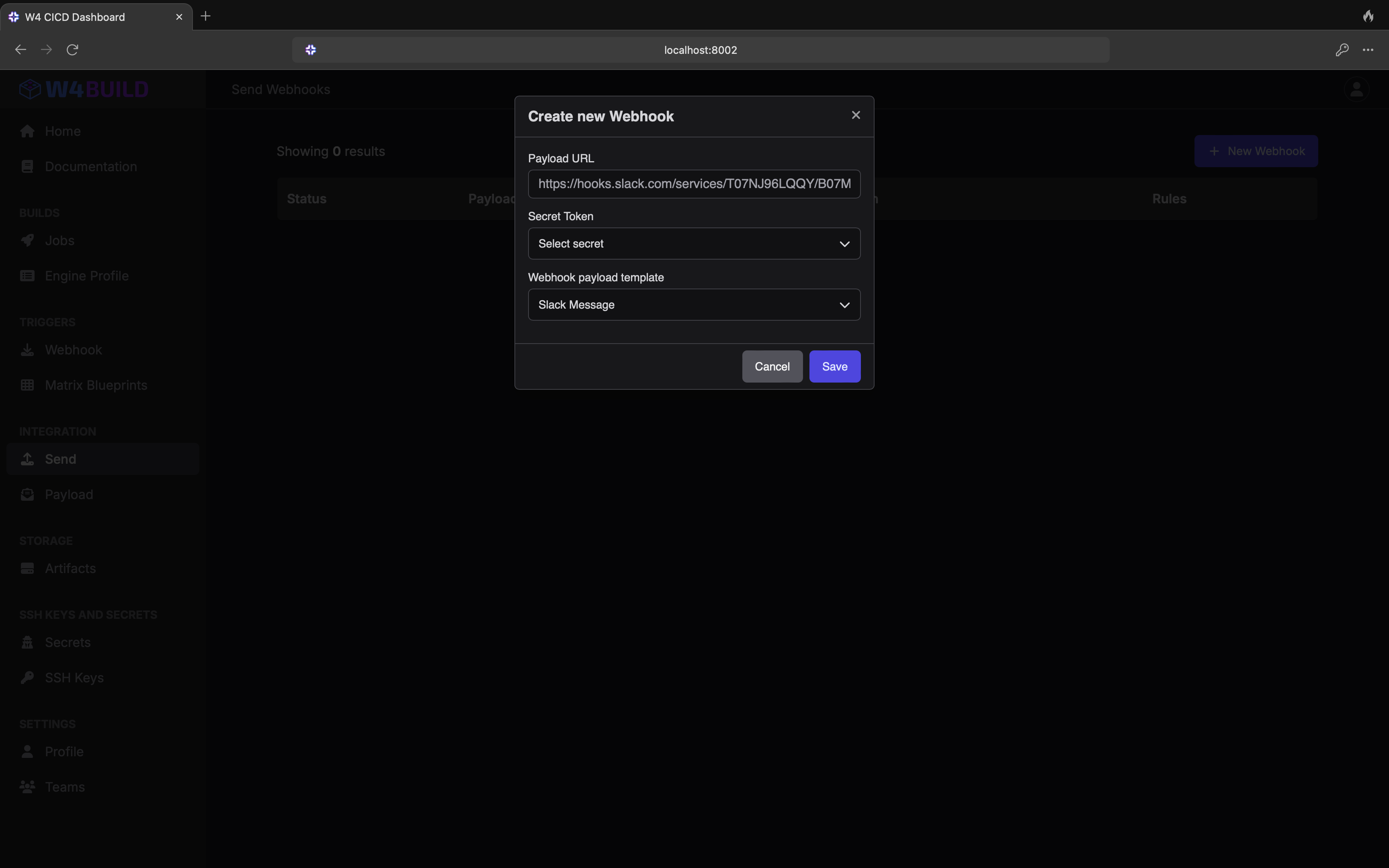
Let’s add some rules!
Click the new webhook in the table.
In the first dropdown, select “job_name.”
In the Operator dropdown, select “Equal to (=).”
Select “Godot.”
Click “Add.”
Next rule:
In the first dropdown, select “build_status.”
In the Operator dropdown, select “Equal to (=).”
Select “Completed.”
Click “Add.”
