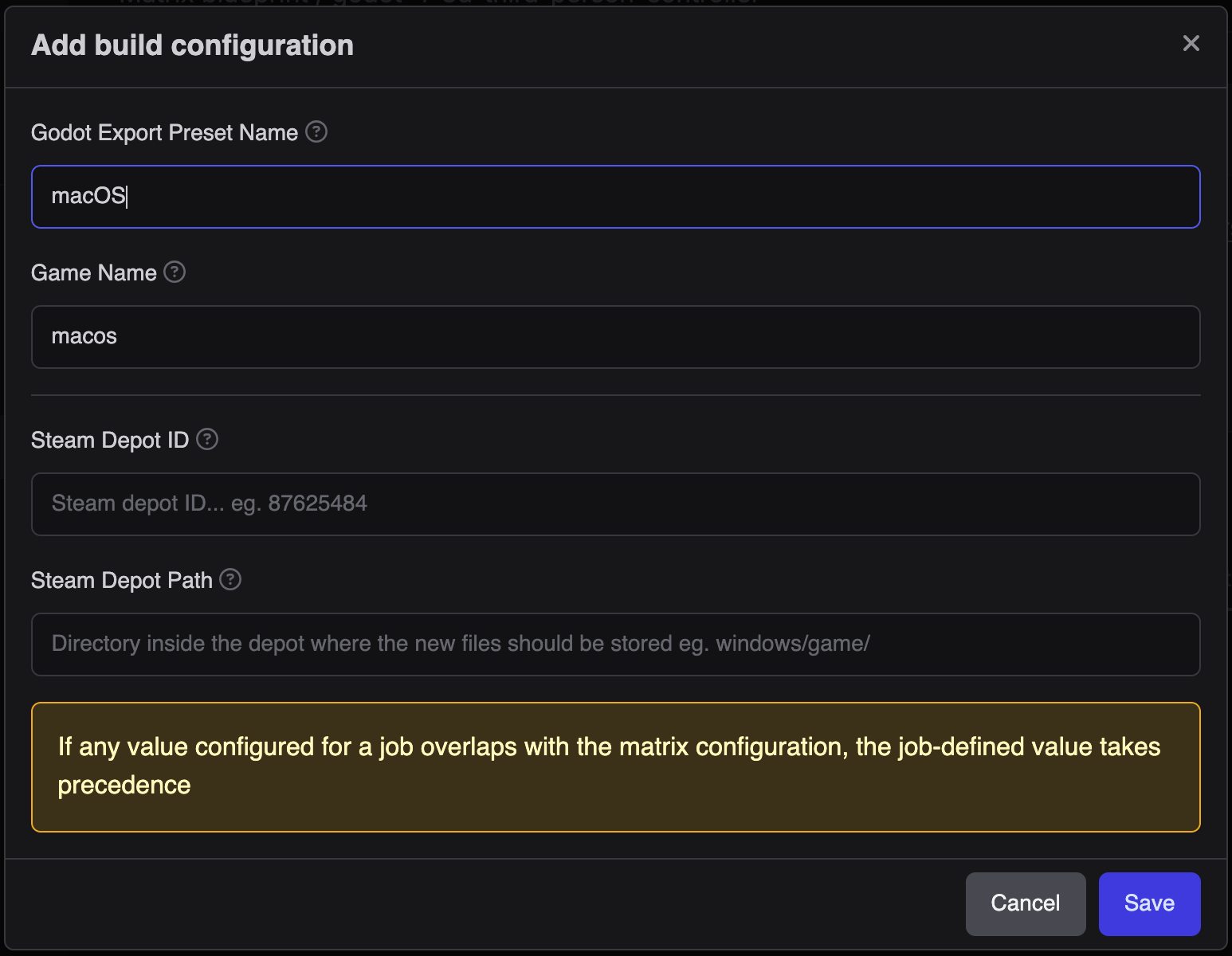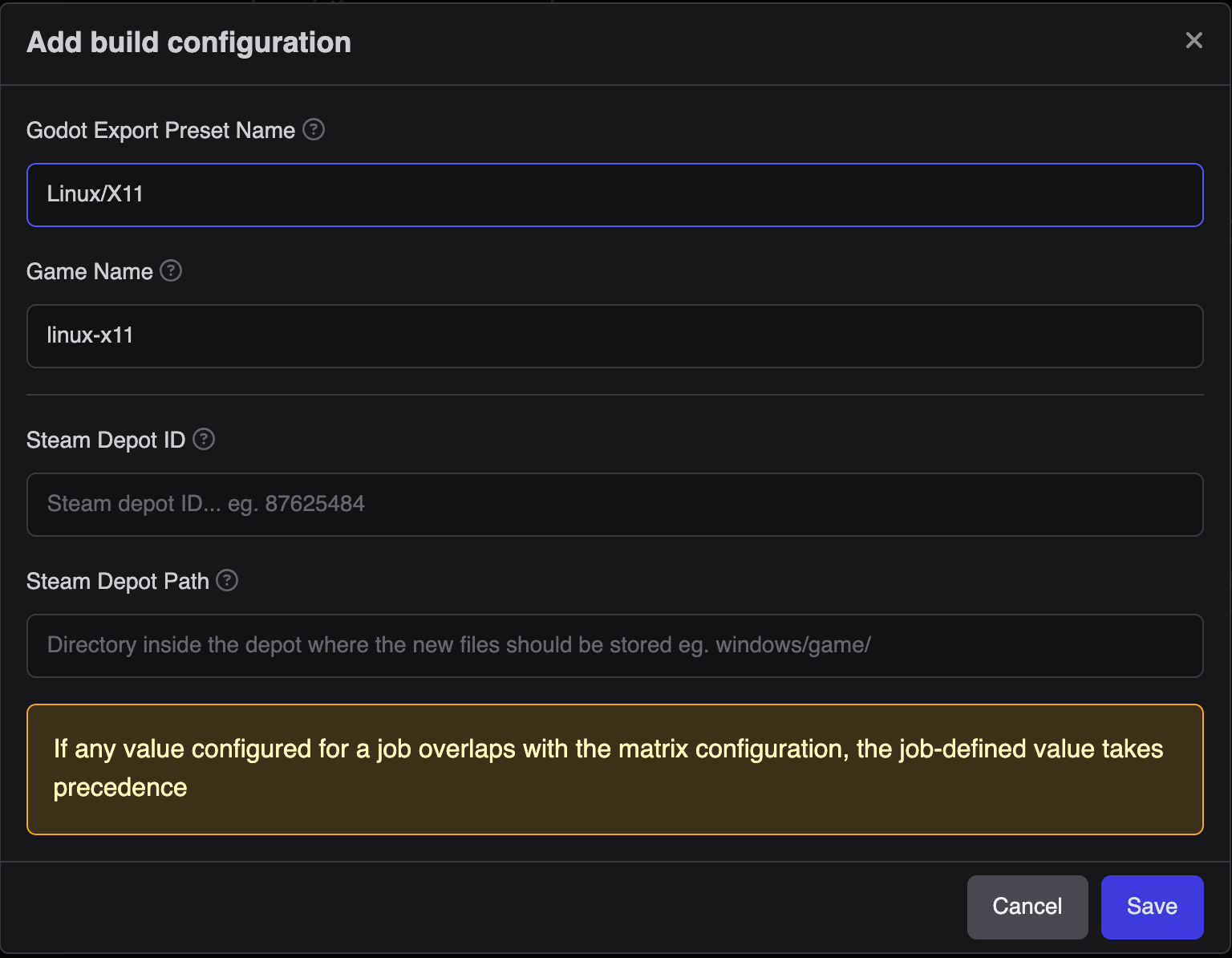Matrix Blueprints
Matrices provide a streamlined way to configure common attributes across multiple builds. For instance, when exporting your game to Windows, Linux, and Android, each platform shares common elements like the Git repository and Git reference, but they vary in preset names and object.
This is where the matrix becomes incredibly useful. You can set up the common attributes in the matrix configuration while specifying the unique details for each job.
Why Use Matrix Operations?
Efficiency: By running multiple jobs simultaneously, matrix operations reduce the time it takes to compile Godot to different platforms.
Early Detection of Issues: With matrix builds, potential problems can be identified quickly across different scenarios, leading to faster fixes and higher code quality.
Generating a Matrix
Import you project first : Importing Project.
Click “Projects” under the Sources menu.
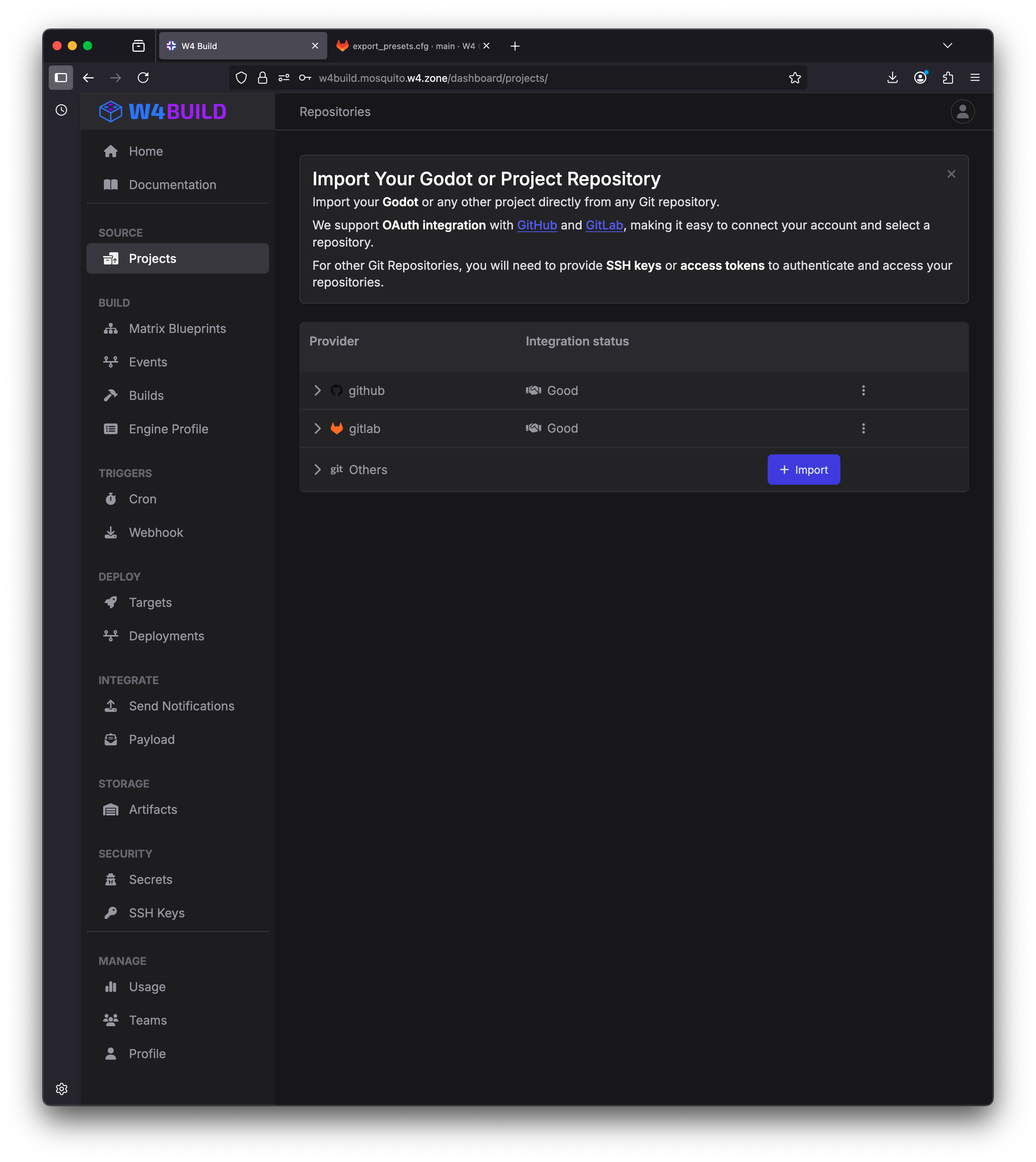
Expand the git provider of your project
Click the wand button of the imported project
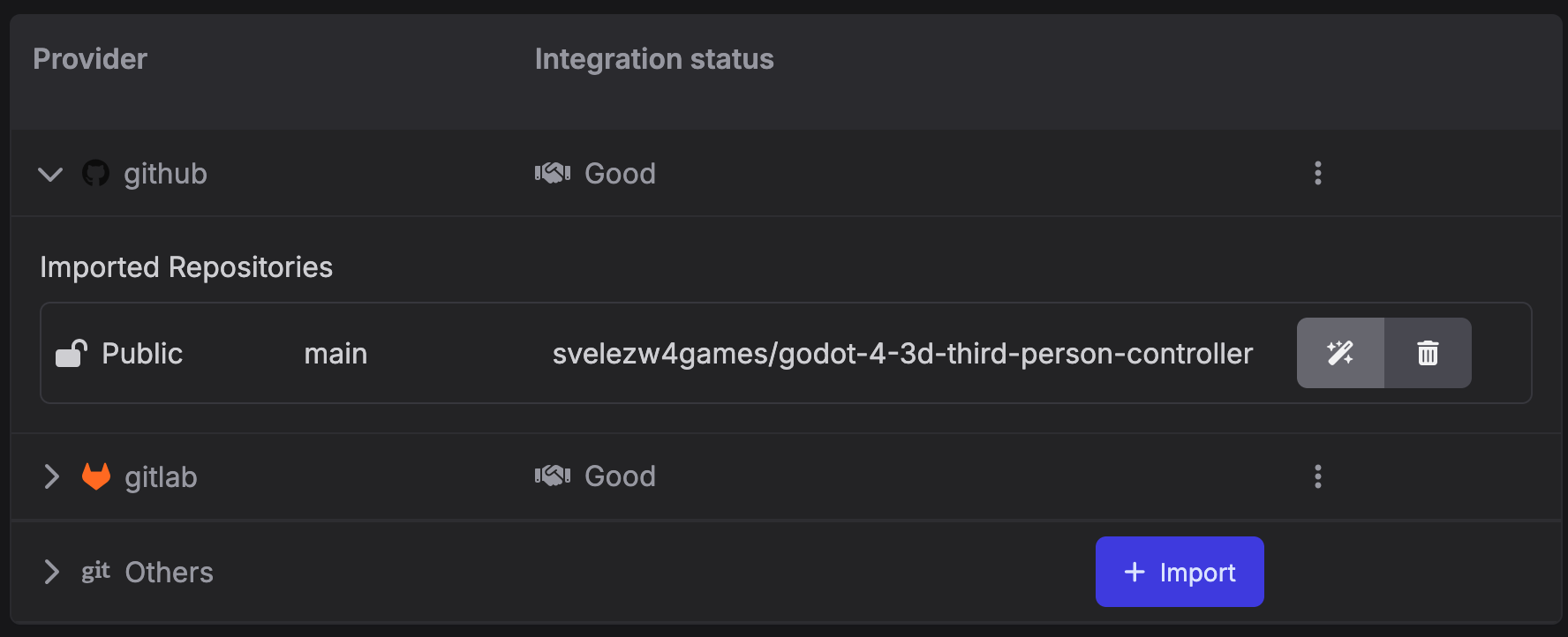
Confirm if your project is a Game and click confirm
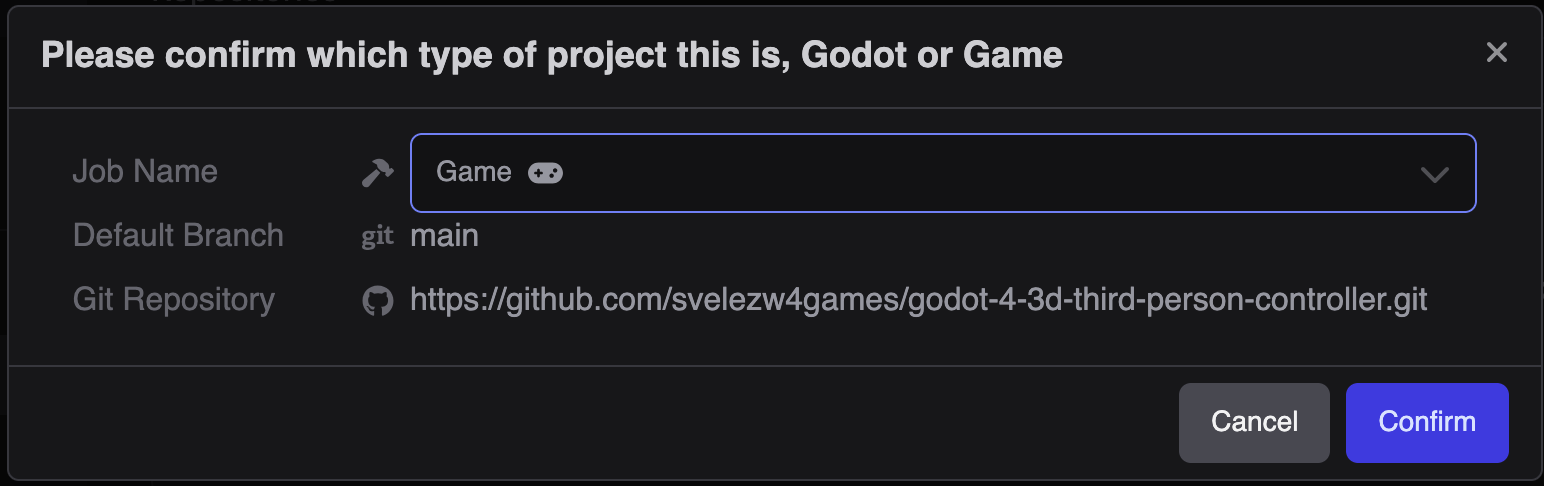
You will be redirected to the matrix Home page.
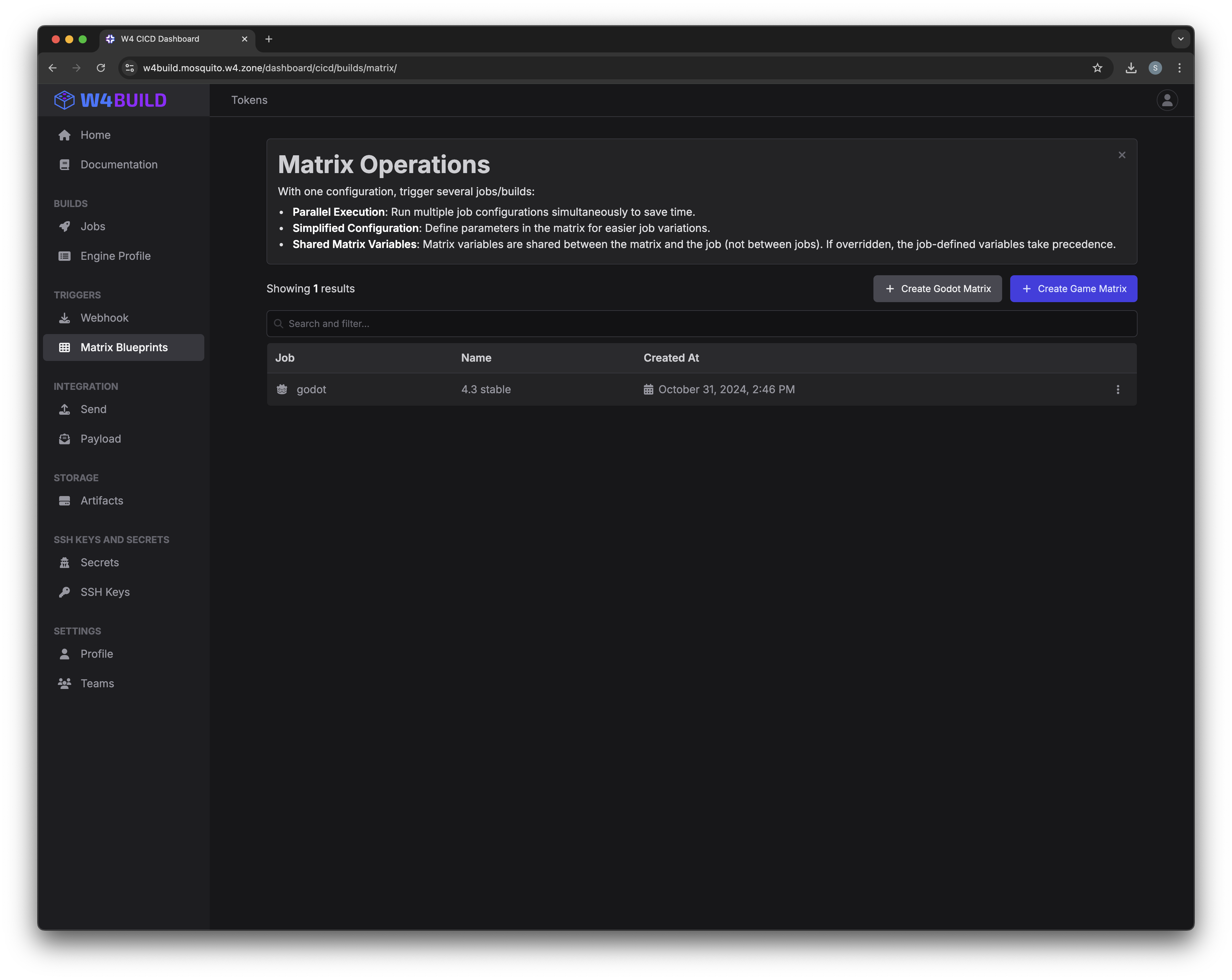
Configuring Matrix
We are missing just a few things to configure
Click the “Cog” Button to open matrix configuration

On the new window, select the desired godot version
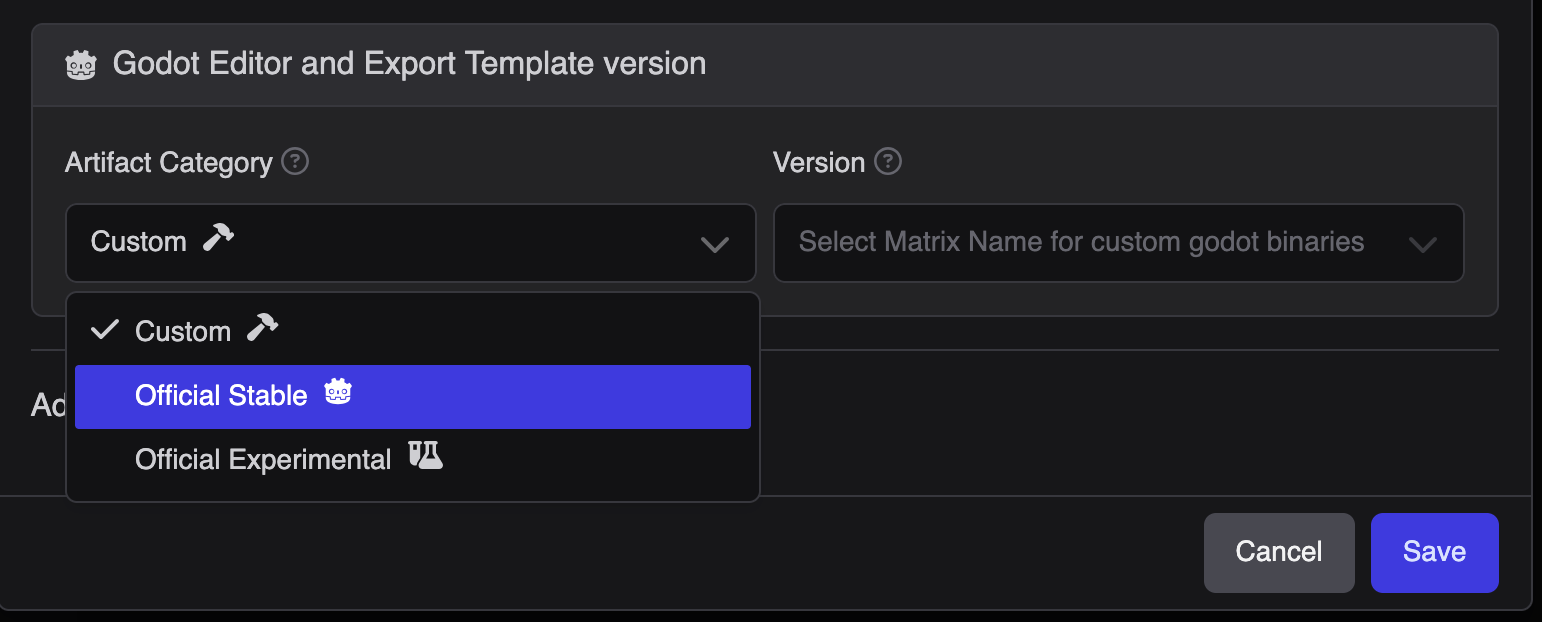
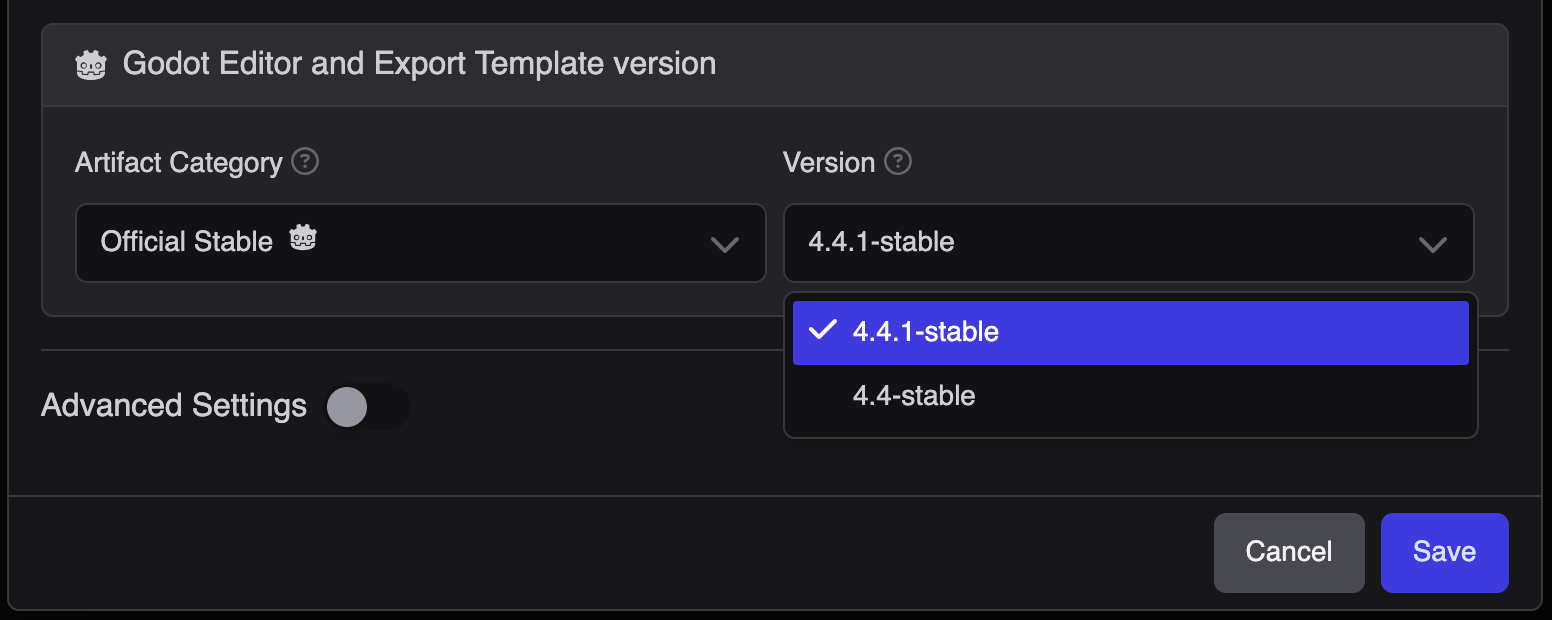
Adding Build Jobs
You can think build as a configured preset, each preset needs to be exported.
Click “+ Add Job” Button
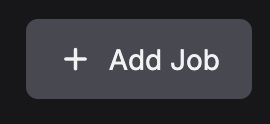
Fill the form with the required data, each field is:
- Godot Export Preset Name
Name of the export preset defined in your Godot project (e.g.
Linux/X11). Must match exactly with your Godot export preset.- Game Name
The name of the exported executable file. The resulting file name will only contain alpha-numeric characters Example:
linux-x11→ exported binary will belinux_x11.x86_64.- Steam Depot ID
(Optional) The numeric Depot ID from Steam (e.g.
87625484). Required if you plan to publish to Steam.- Steam Depot Path
(Optional) Directory inside the depot where files will be stored (e.g.
windows/game/).
The macOS and Linux preset look like:
Important Notes
When the game is exported, the executable file name will be the value you entered in the Game Name field.
Add a Build Job for every export preset in your project.
Publishing to Steam
If you are publishing to Steam, don’t forget to add the Depot ID. See Deploy to Steam.