Importing from GitLab
Gitlab integration is composed of 2 steps:
Approve Oauth integration
Import repositories
To enable Gitlab Integration, follow these steps:
Gitlab Integration
Got stuck? watch the video tutorial
Gitlab Integration
Click “Projects” under the Sources menu.
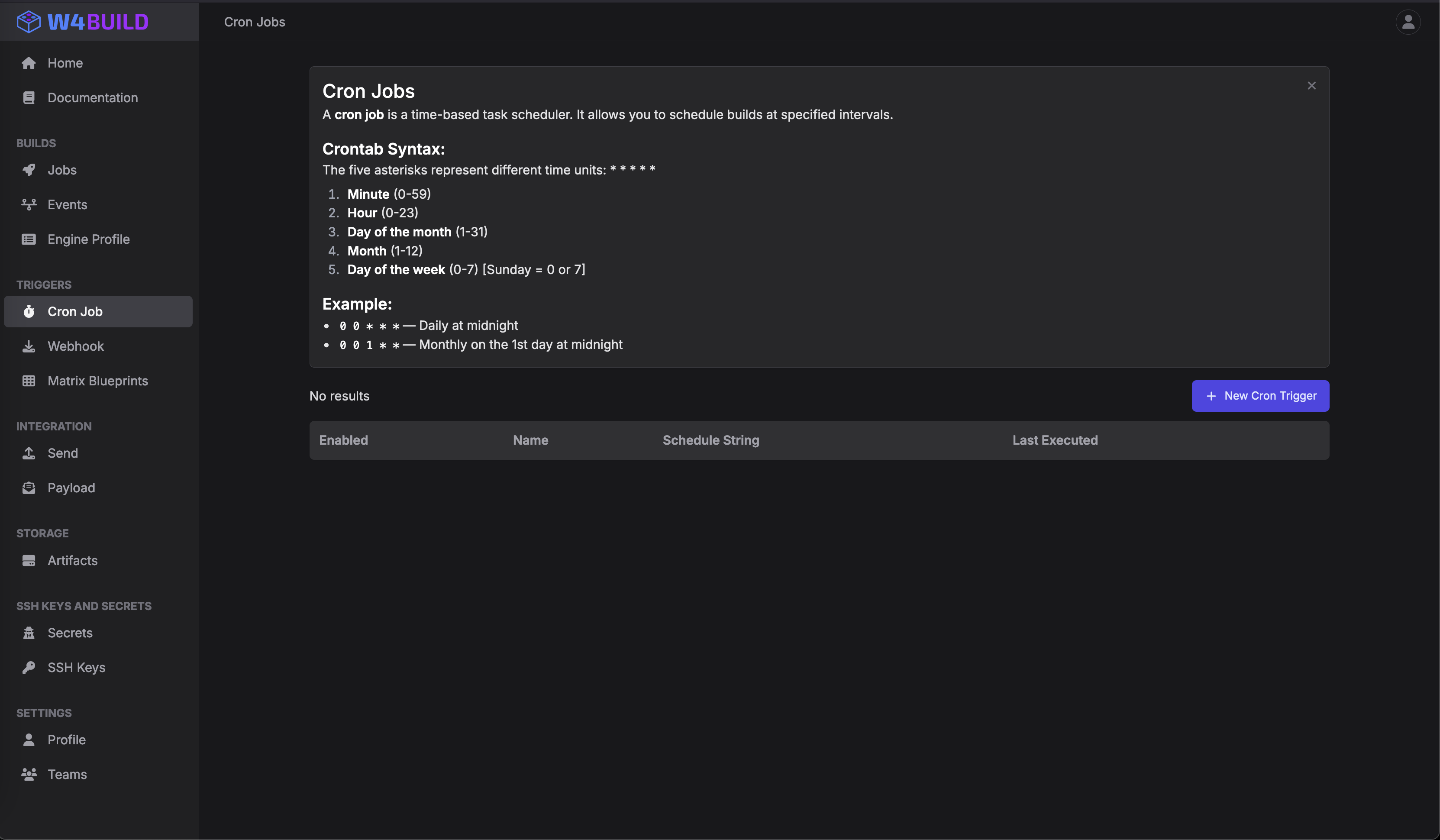
Click the connect button on the Gitlab row

You will be redirected to GitLab Application approval page.
CLick Authorize Button
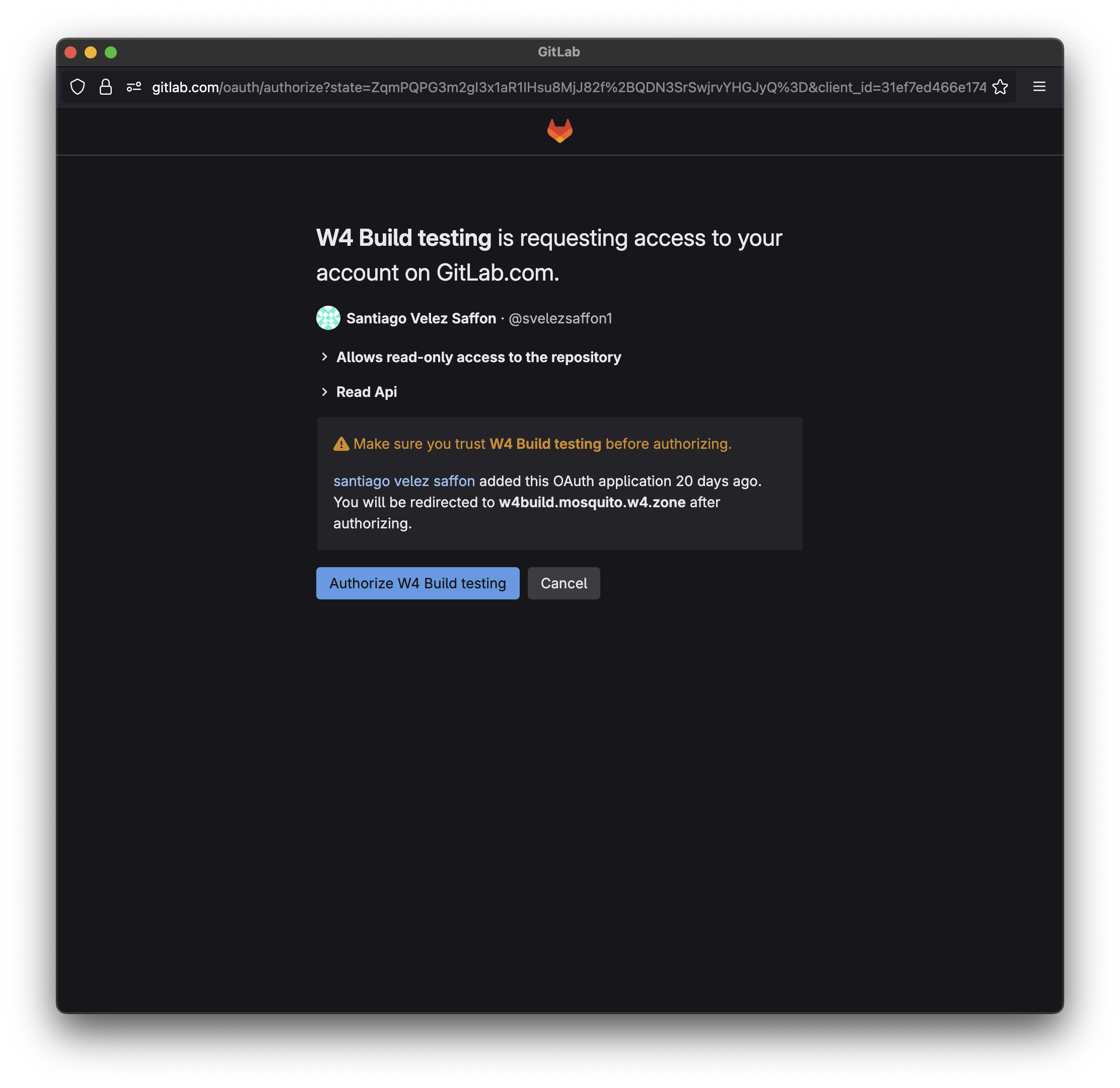
W4 Build will receive all the granted information from Gitlab. And the pop up will close
Importing Gitlab Repositories
Once you have approved Gitlab integration
Click to expand the gitlab context menu
Click Import Repositories
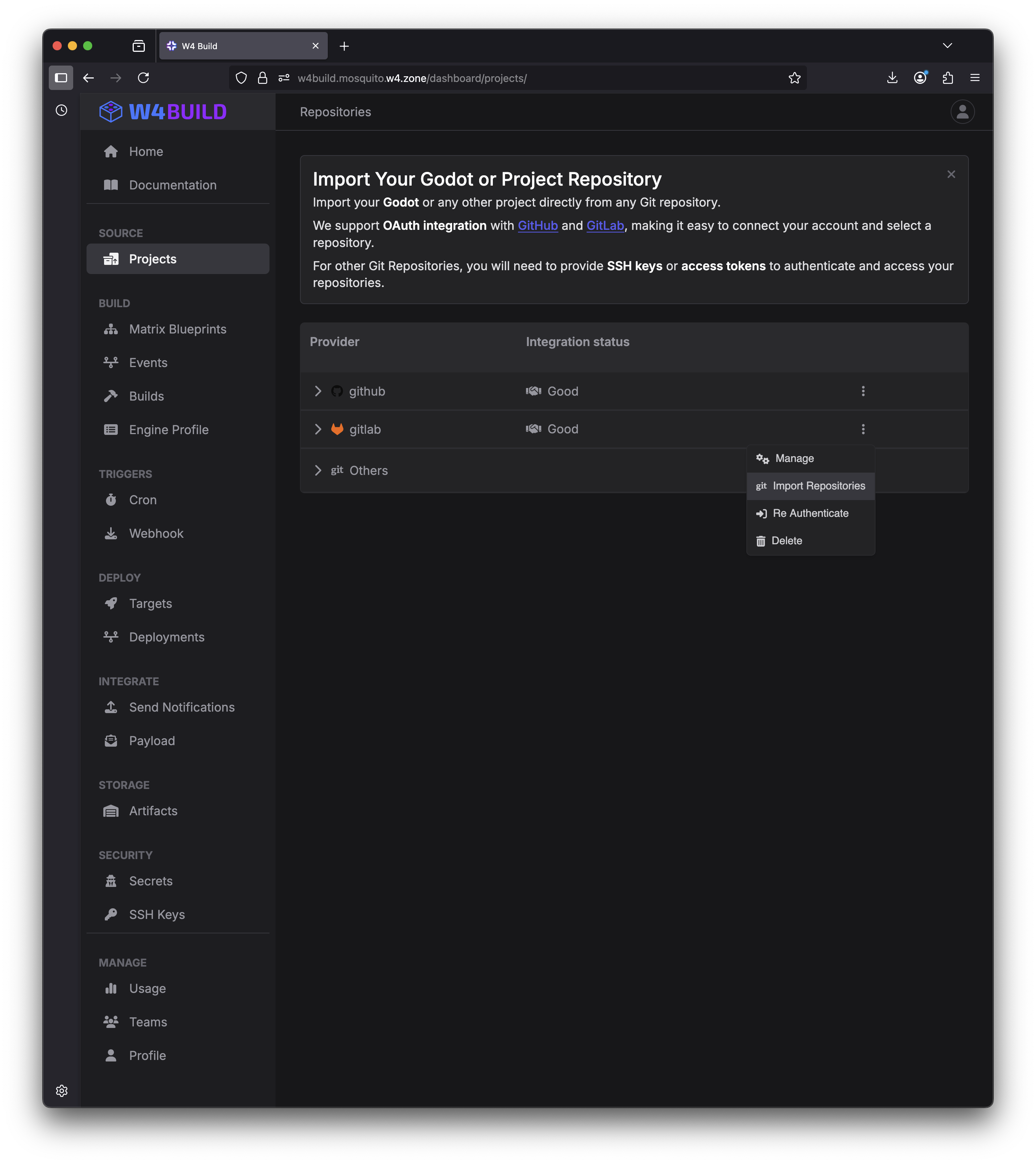
A window will be displayed
Search for any repository you wan tto import
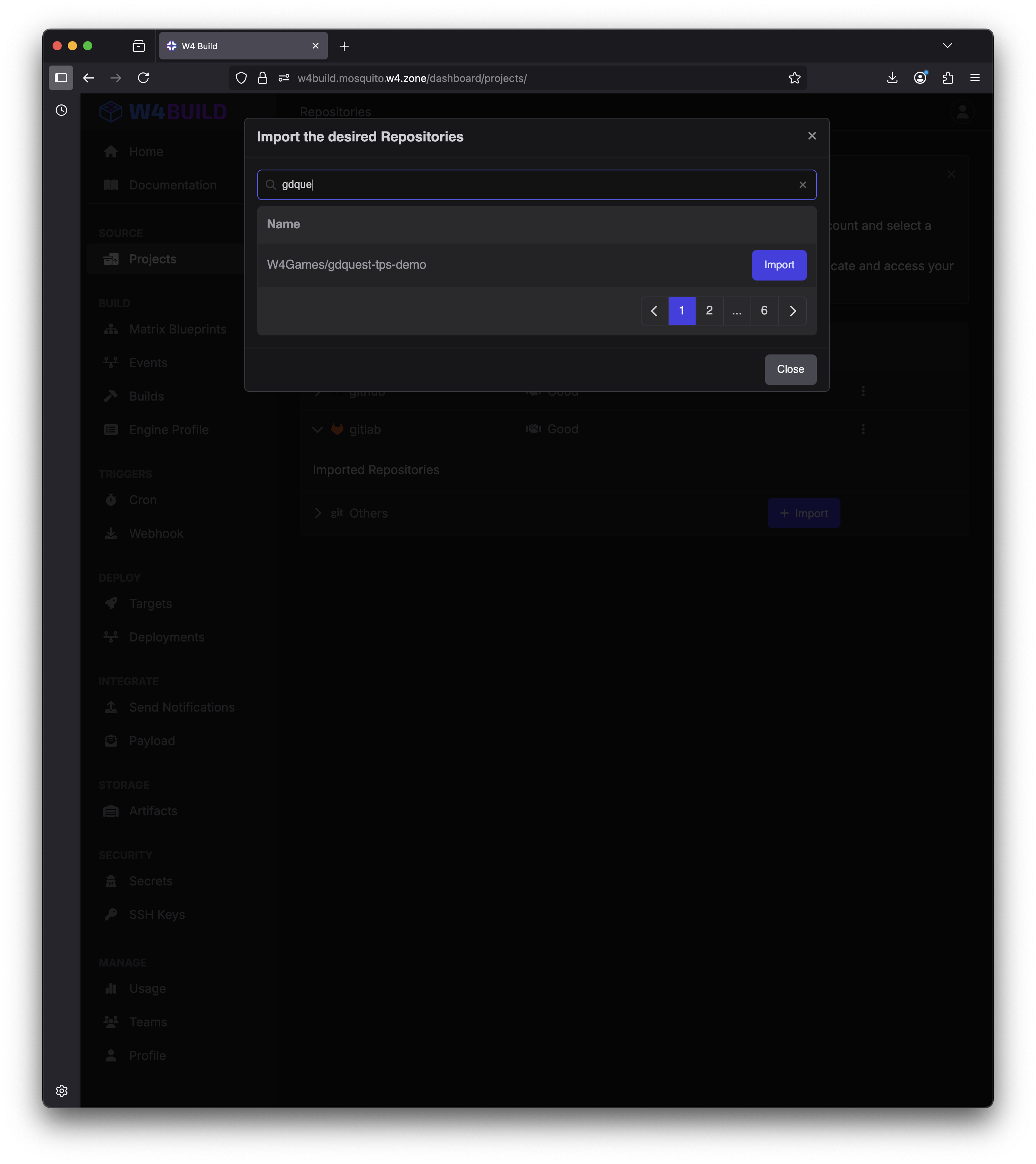
The repository should now be under Gitlab row
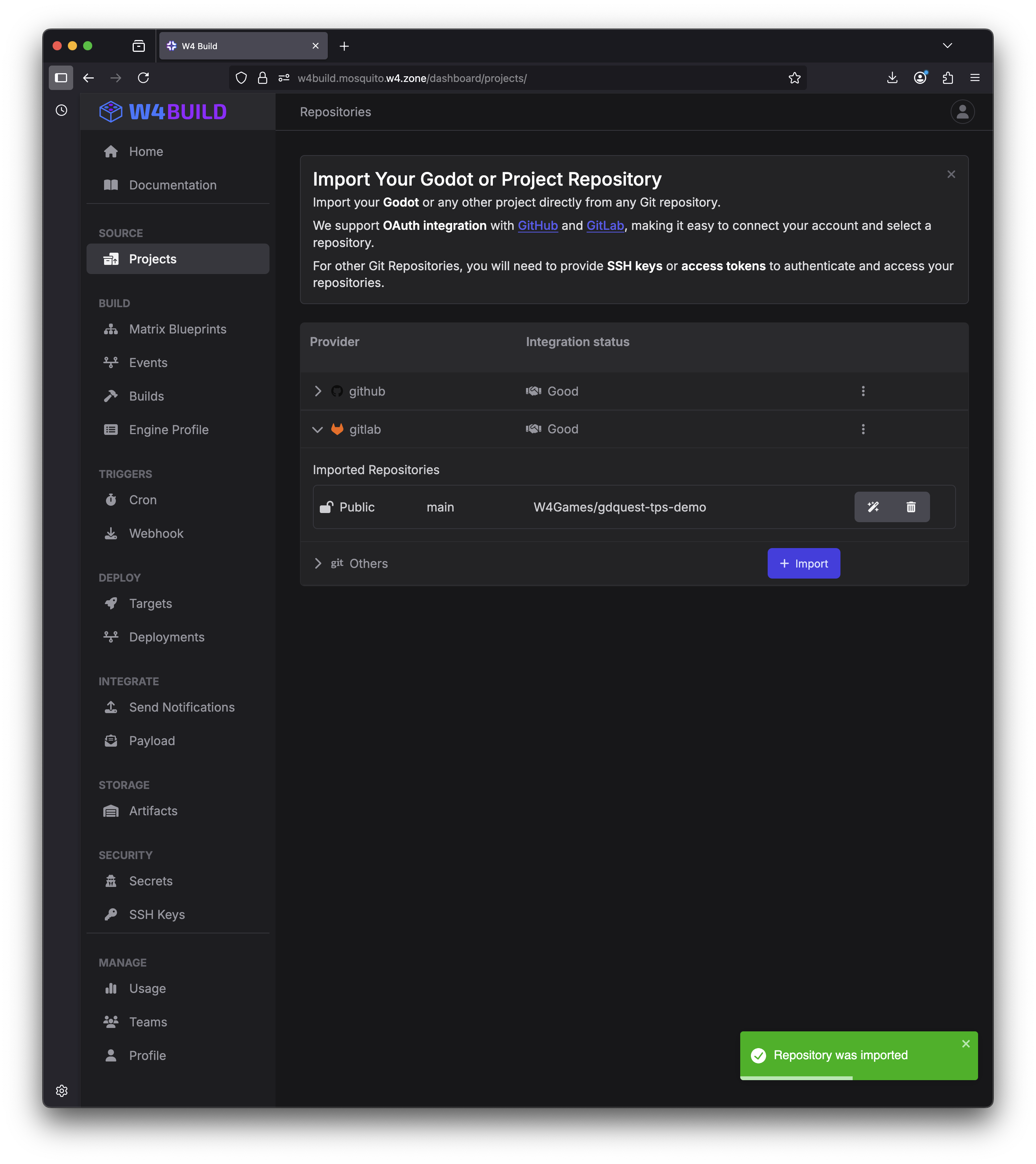
That’s it! Gitlab integration is complete!!!!!
To build your project jump to Exporting a Game.
Warning
TROUBLESHOOTING: Sometimes Gitlab Returns an empty or not all the repositories the access token has access to, unfortunately this is a bug on their platform. If this happens, click the re-import button again.